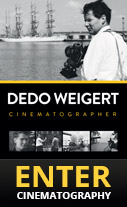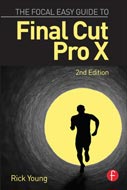New features
Copy / Paste of Track and Shape Data
You can re-use track data and shape animations by copy pasting the track data into a different plugin.
The procedure for this is as follows:
Apply any SliceX or TrackX plugin.
Track and / or keyframe animate the shape as normal.
Click on the shape and hold down the option key to bring up the contextual menu for the plugin. Select copy. This will copy both the track data and the shape data.
Select another TrackX or SliceX plugin and choose paste. You can choose to paste just the Track Data, just the Shape animation or both the Track Data and Shape animation.
Please note that in TrackX, Surface mode shapes can only be pasted into Surface mode shapes. Other types of shapes can be pasted into non-surface mode (Track and Mask mode). In SliceX there is only one shape type and shapes can be pasted freely between plugins.
New Track Processing Options
These options are accessed from the Track options button next to the track button When inserting graphics and text using TrackX you can turn on Motion blur in the Tracking options. This will allow for a much more realistic look when inserting graphics / signs or screen replacements.
Track Depth
Track Depth adjusts the track data to simulate an object being either further from the camera than the object you tracked or closer to camera.
Track Smoothing
This parameter lets you smooth track data by averaging the track over time. Higher values smooth the track over a longer time period.
Copy / Paste of Track and Shape Data
You can re-use track data and shape animations by copy pasting the track data into a different plugin.
The procedure for this is as follows:
New Track Processing Options
These options are accessed from the Track options button next to the track button When inserting graphics and text using TrackX you can turn on Motion blur in the Tracking options. This will allow for a much more realistic look when inserting graphics / signs or screen replacements.
Track Depth
Track Depth adjusts the track data to simulate an object being either further from the camera than the object you tracked or closer to camera.
Track Smoothing
This parameter lets you smooth track data by averaging the track over time. Higher values smooth the track over a longer time period.